As I mentioned in my guide to taking great screenshots, you can crop photos in Microsoft Paint (MS paint for short).
It's super easy, and most PCs have MS paint. To see if your computer has MS paint, click on the Start Menu, then click on "all programs" then click on the folder called "acessories", then click on "paint"!
When you want to crop a screenshot, go to whatever file the are stored in on your comupter, then right click on the photo. A menu will appear! On the menu move your mouse over to "open with", then click on "paint".
Look! Now your screenshot is in MS paint. Yay!
Okay now at the top left hand corner of the screen you'll see a little tool box, in that tool box are lots of icons. "Oooooh, shiney!" you are saying. Don't touch them!
Only need one tool to crop your screenshot that's the "select" tool. It's the box with the dotted lines at the top.
Select that tool. Now you can click an drag to make a little box apear in your picture.
Inside that box is what you're picture will look like after it's cropped, anything outside it will go away.
Now that you've selected what you want to crop, right click anywhere inside the selected area.
A menu will pop up and at the bottom, you will see "crop". Click on it.
And there you go! It's all cropped.
If you don't like the way it turned out, just press Control+Z. Undo! (I love that hot key. You can use it everywhere.)
When you're happy with your screenshot save it.
Do not forget to save!
Now you can do lots of really fun stuff like adding text, and layering!
But we'll save that for another day. :)
Kestrel/Heather

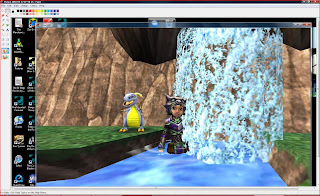

Awesome guide!
ReplyDeleteof course! http://autumnaldusk.blogspot.com/2009/08/blogger-how-to-graphics.html
ReplyDeleteJessica: Thank you! :)
ReplyDeleteMalorn: Yup yup. I am think I will show how to do some other fun little things....
Only time will tell what Heather has in mind...
ReplyDelete